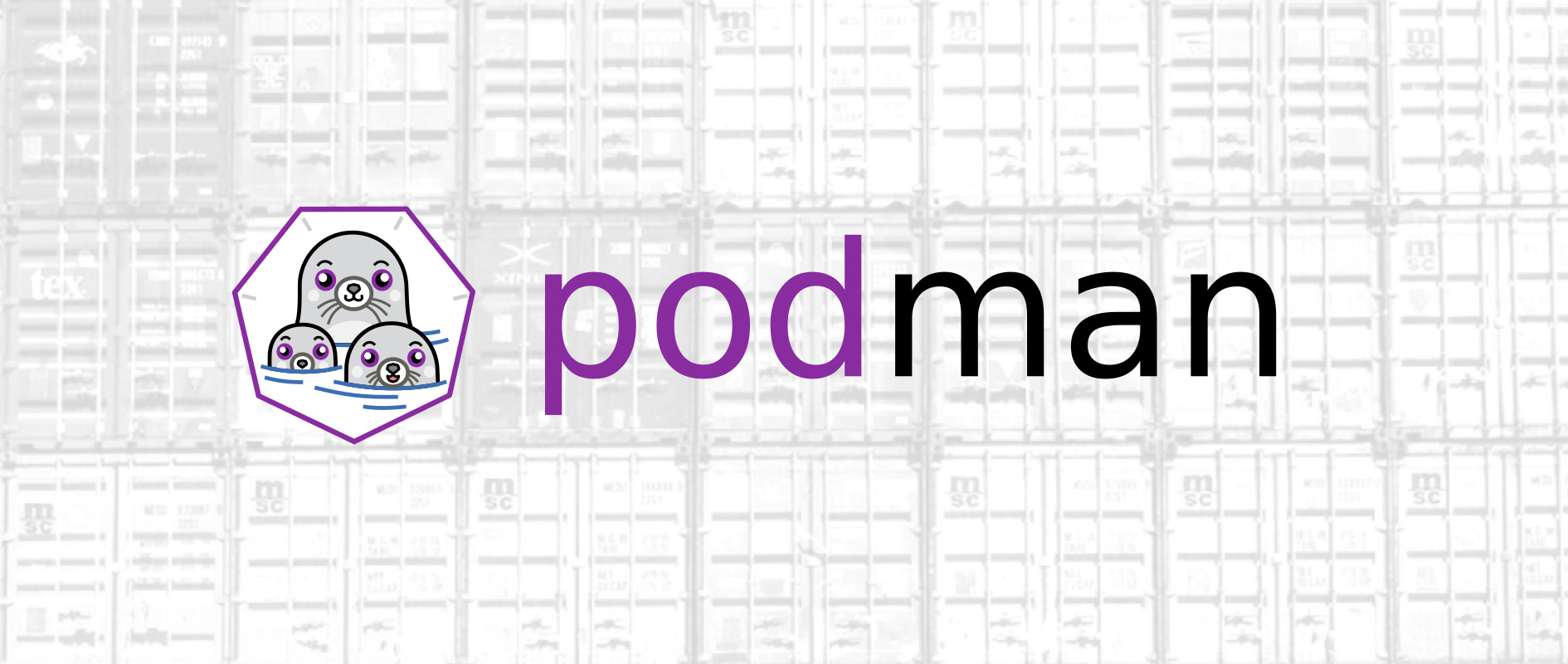
Containers have become an increasingly popular tool for developers and sysadmins to package and deploy applications in a scalable and efficient manner. One of the key benefits of containers is that they allow for the creation of custom images, which can be tailored to meet specific application requirements. In this article, we will explore how to build custom container images using Podman, a popular open-source tool for managing containers.
1. Understanding Container Images Link to heading
A container image is a lightweight, stand-alone, and executable package of software that includes everything needed to run a piece of software, including the code, runtime, libraries, environment variables, and system tools. Container images are designed to be portable and can be run on any system that supports containers, making it easy to deploy applications across multiple environments.
2. Introduction to Podman Link to heading
Podman is an open-source tool for managing containers that provides a flexible and user-friendly interface for building, running, and managing containers. Unlike traditional container management tools like Docker, Podman does not require a daemon to run and can be used in a rootless manner, making it an ideal choice for environments where security is a concern.
3. Building a Custom Container Image with Podman Link to heading
Building a custom container image with Podman involves creating a Dockerfile, which is a script that defines the steps required to build the image. The Dockerfile is used to specify the base image, environment variables, and other configuration options that are required to run the application.
To build a custom container image with Podman, follow these steps:
- Create a new directory for your project and navigate to it.
- Create a new file called Dockerfile and open it in a text editor.
- In the Dockerfile, specify the base image to use as the starting point for the custom image. For example, you might use an official image from the Docker Hub, such as the latest version of Ubuntu.
- Add any additional software or configuration options required by your application. For example, you might need to install specific packages, set environment variables, or copy files into the image.
- Save the Dockerfile and close the text editor.
- Run the following command to build the custom image:
podman build -t myimage .
Where “myimage” is the name of your custom image, and the period at the end specifies the current directory as the build context.
- The build process will start and, once complete, the custom image will be stored in the local Podman image repository.
- You can verify that the custom image has been built by running the following
command:
podman images
Conclusion Link to heading
In conclusion, building custom container images with Podman is a straightforward process that can greatly enhance the portability and scalability of your applications. By creating custom images that include all the required software and configuration options, you can ensure that your applications will run seamlessly in any environment. Give Podman a try and see how it can help streamline your container deployment process.